
Table of content
This guide uses polling, which is easier to deploy but not recommended. See this guide for how to implement the same bot using webhooks.
You’ll need a Telegram user account before you can create a Telegram bot. Head over to Telegram and create an account if you don’t already have one.
When you’ve signed in to Telegram, search for “BotFather” (a bot for managing all other Telegram bots) and start a new chat with it. Follow the steps below to register a new bot with the BotFather:
/start
and press send./newbot
and press send.The BotFather will respond with a message containing an access token for your newly created bot. This access token will allow our application to access the Telegram API and tell our bot what to do when receiving different messages from users.
To confirm that your bot was created successfully, search for the bot’s username. You should be able to see it and start a conversation with it, although it won’t respond, as we haven’t written the bot’s logic yet.
Code Capsules connects to GitHub repositories to deploy applications. To follow this guide, you’ll need a Code Capsules account and a GitHub account.
To demonstrate how to deploy a Python Telegram Bot with Code Capsules, we’ve provided an example bot, which you can find on the Code Capsules GitHub repository.
Sign in to GitHub, and fork the example bot repository by clicking “Fork” at the top-right of your screen and selecting your GitHub account as the destination.
Log in to your Code Capsules account and navigate to the “Spaces” tab. Once there, click the yellow
+
icon on the top right of the screen to add a new Space.
Follow the prompts, choosing your region and giving your Space a name, then click “Create Space”.
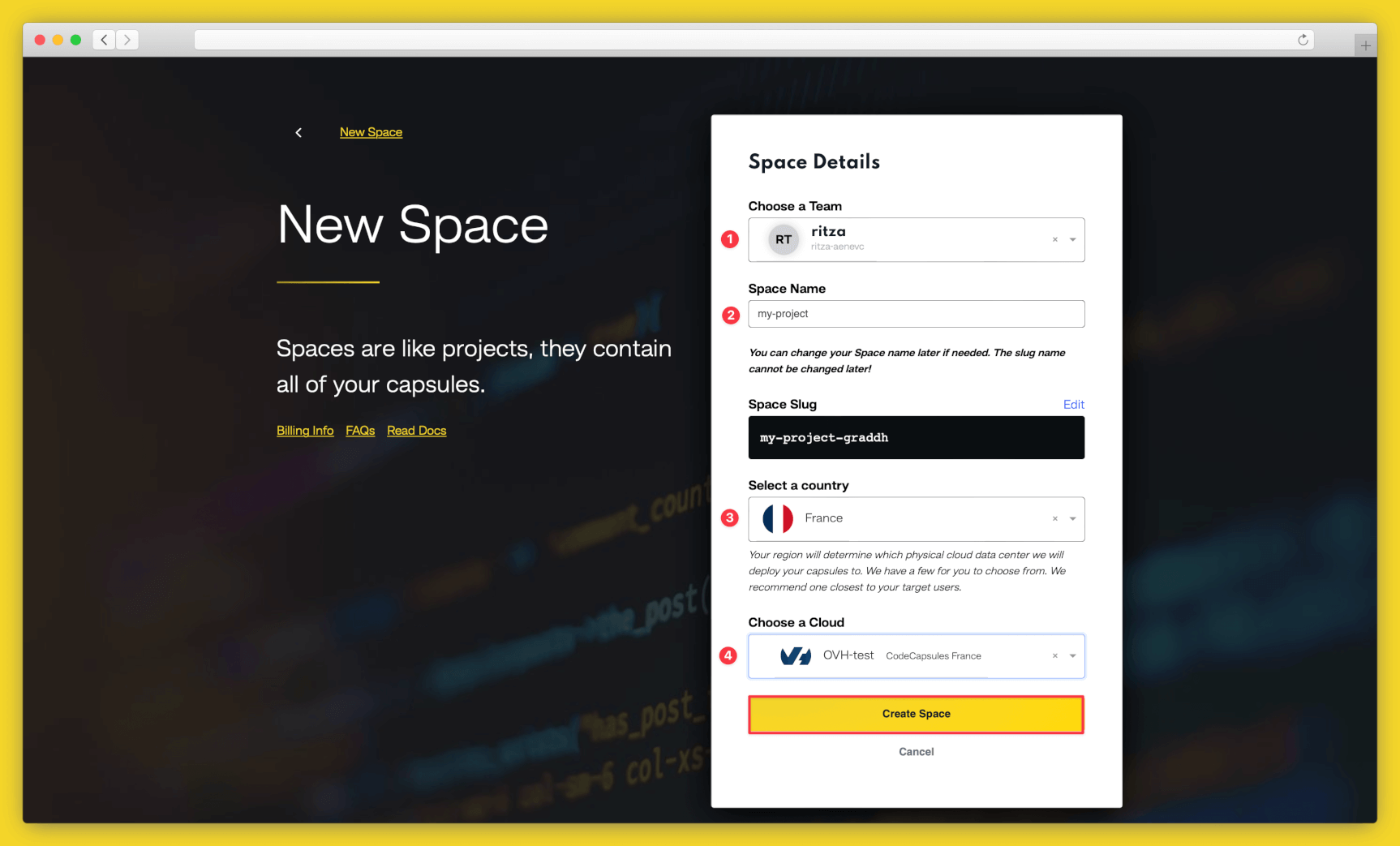
Example instructions to go with numbered annotations, 1. Choose a team — you can use a default “personal” team if you’re the only person working on this project, or a named team if you’re collaborating with others 2. This should remind you of the project, for example “customer-api” or “notetaking-app” 3. Choose a country close to where most of your users will be 4. If you’re already using a specific cloud, you can choose that here, otherwise pick anyone.
A Capsule provides the server for hosting an application on Code Capsules.
To create a new Capsule for your space, follow the instructions below:
Code Capsules will automatically build your application when you’ve finished creating the Capsule.
Once your application is live, you can view the build log by selecting the “Deploy” tab and clicking the “View build log” link in the “Builds” section.
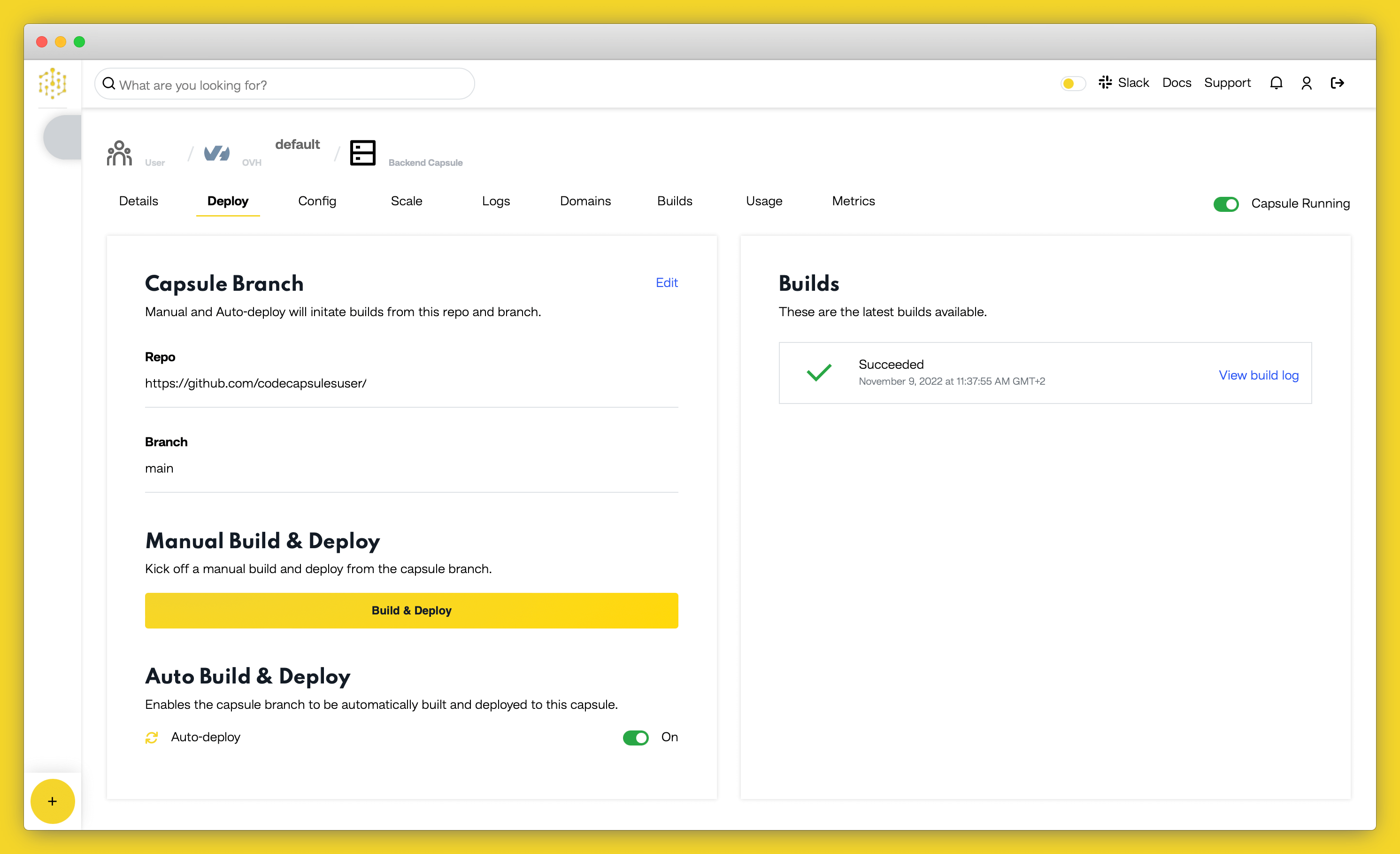
Once the build is complete, you have to add the
BOT_TOKEN
environment variable by navigating to the “Config” tab and adding it under the “Environment Variables” section.
BOT_TOKEN
Assign the
BOT_TOKEN
variable the value of the access token you were given by the BotFather when you registered the bot.
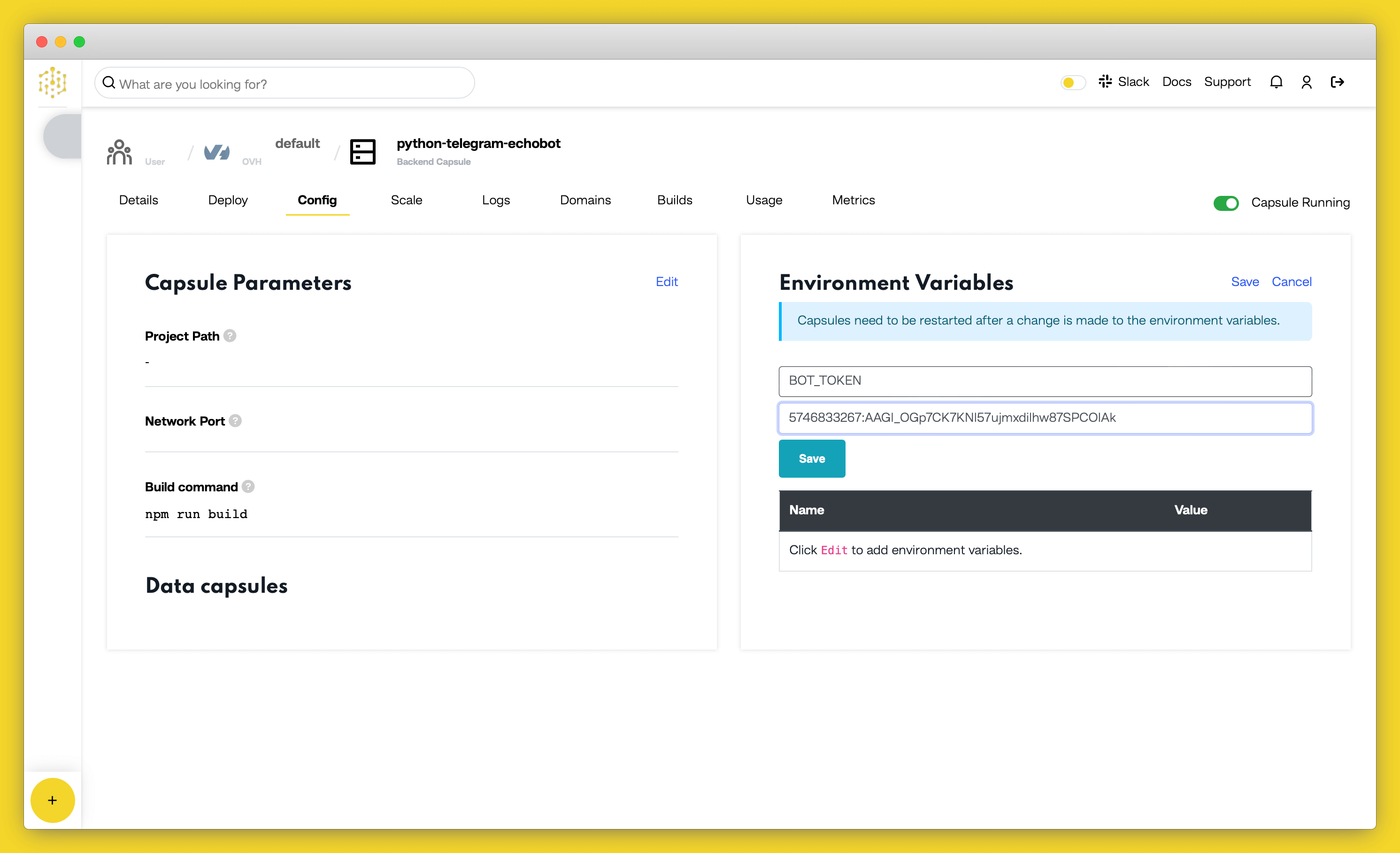
Confirm your changes by clicking on “Save”, then restart your Capsule by toggling the radio button in the top right off and on again.
The bot will be able to respond to messages after restarting the Capsule. When this is done, search for your bot on Telegram using the username you assigned it and start a chat with it. The bot has been programmed to respond to
/start
and echo any messages you send it.
If you’d like to deploy another application in a different language or framework, take a look at our other deployment guides.
Table of content