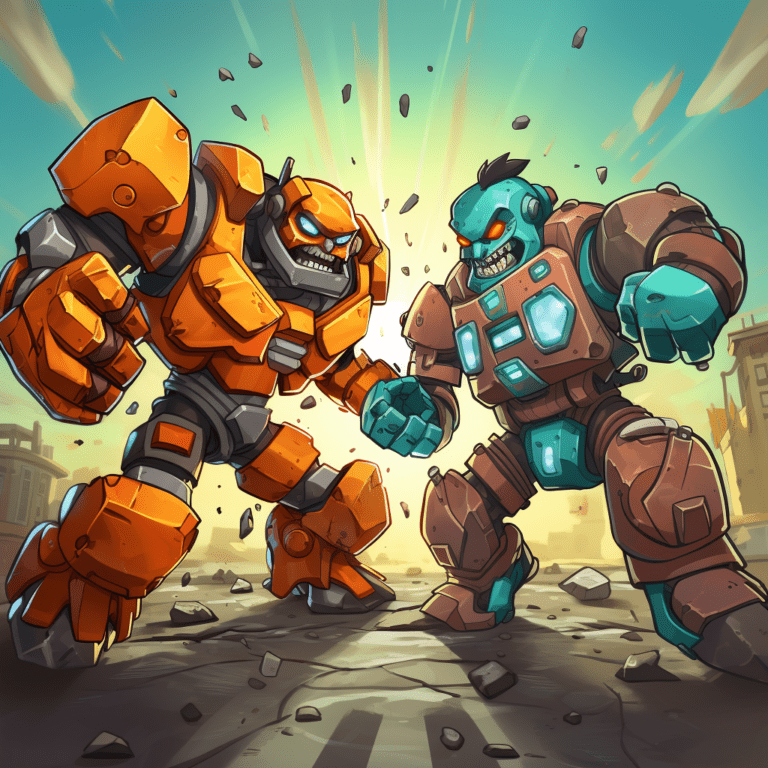
Table of content
Code Capsules connects to GitHub repositories to deploy applications. To follow this guide, you’ll need a Code Capsules account and a GitHub account.
To demonstrate how to deploy a Node.js Discord Bot with Code Capsules, we’ve provided an example bot, which you can find on the Code Capsules GitHub repository.
Sign in to GitHub, and fork the example bot repository by clicking “Fork” at the top-right of your screen and selecting your GitHub account as the destination.
You’ll need a Discord user account before you can create a Discord bot. Head over to Discord and create an account if you don’t already have one.
When you’ve signed in to Discord, follow the steps below:
![]()
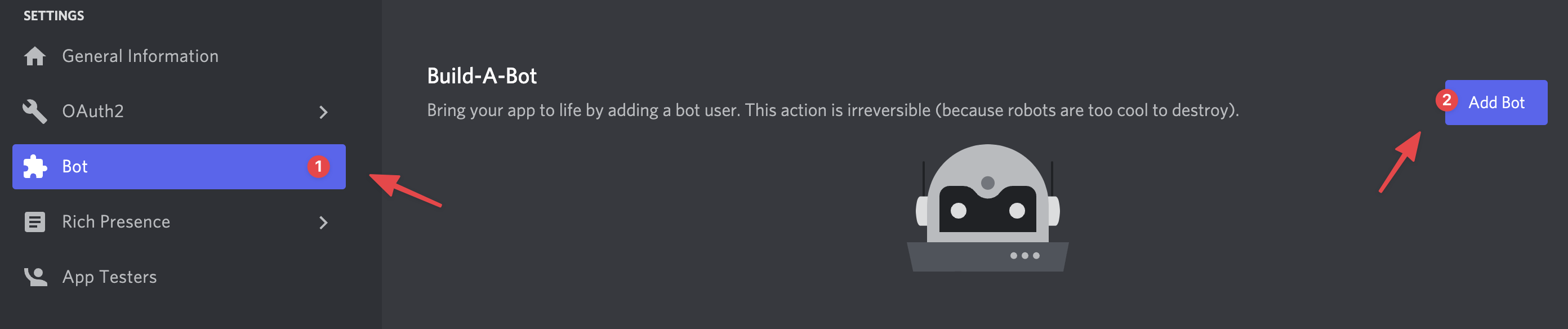
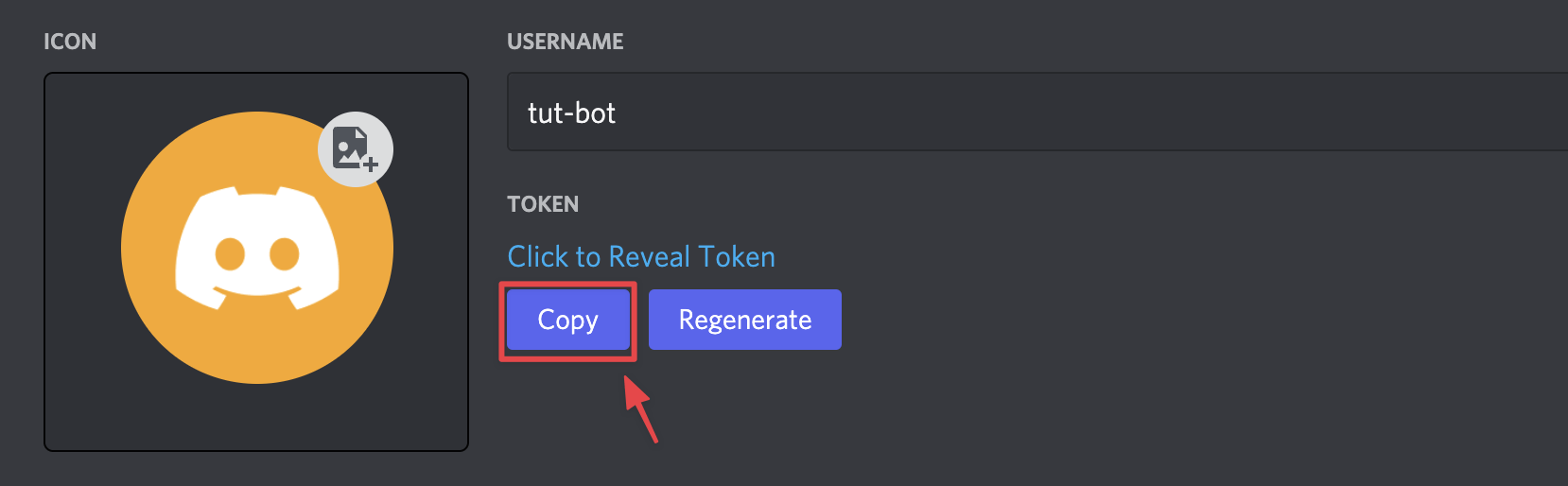
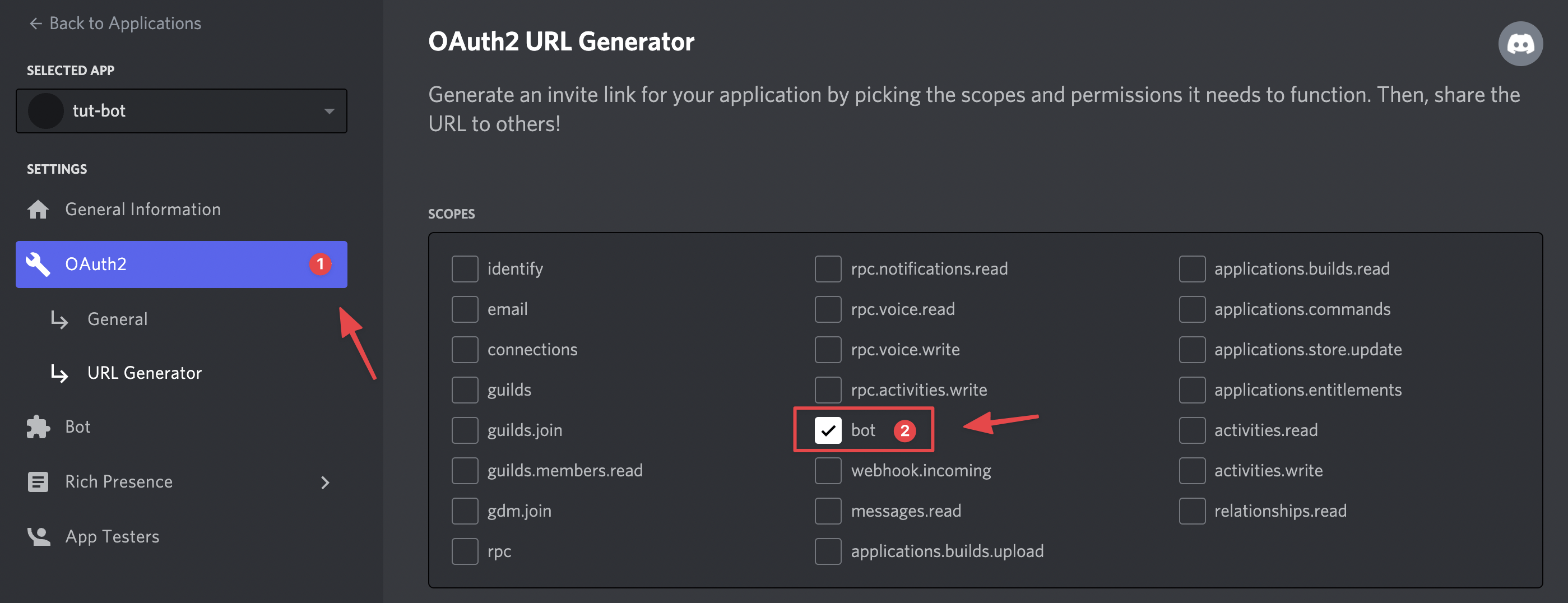
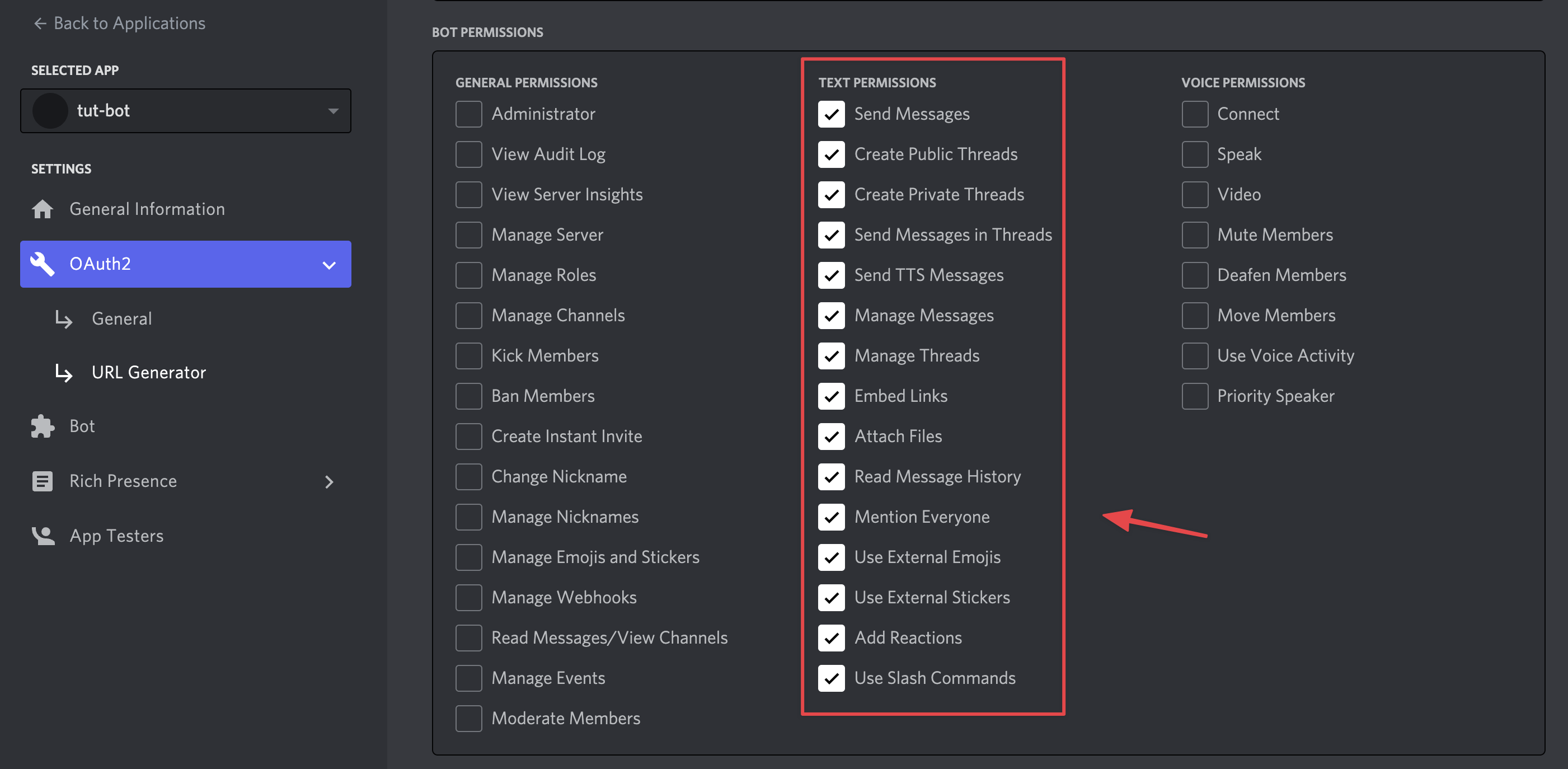

After actioning these steps, your bot will now have access to all the channels in the server you added it to.
Log in to your Code Capsules account and navigate to the “Spaces” tab. Once there, click the yellow
+
icon on the top right of the screen to add a new Space.
Follow the prompts, choosing your region and giving your Space a name, then click “Create Space”.
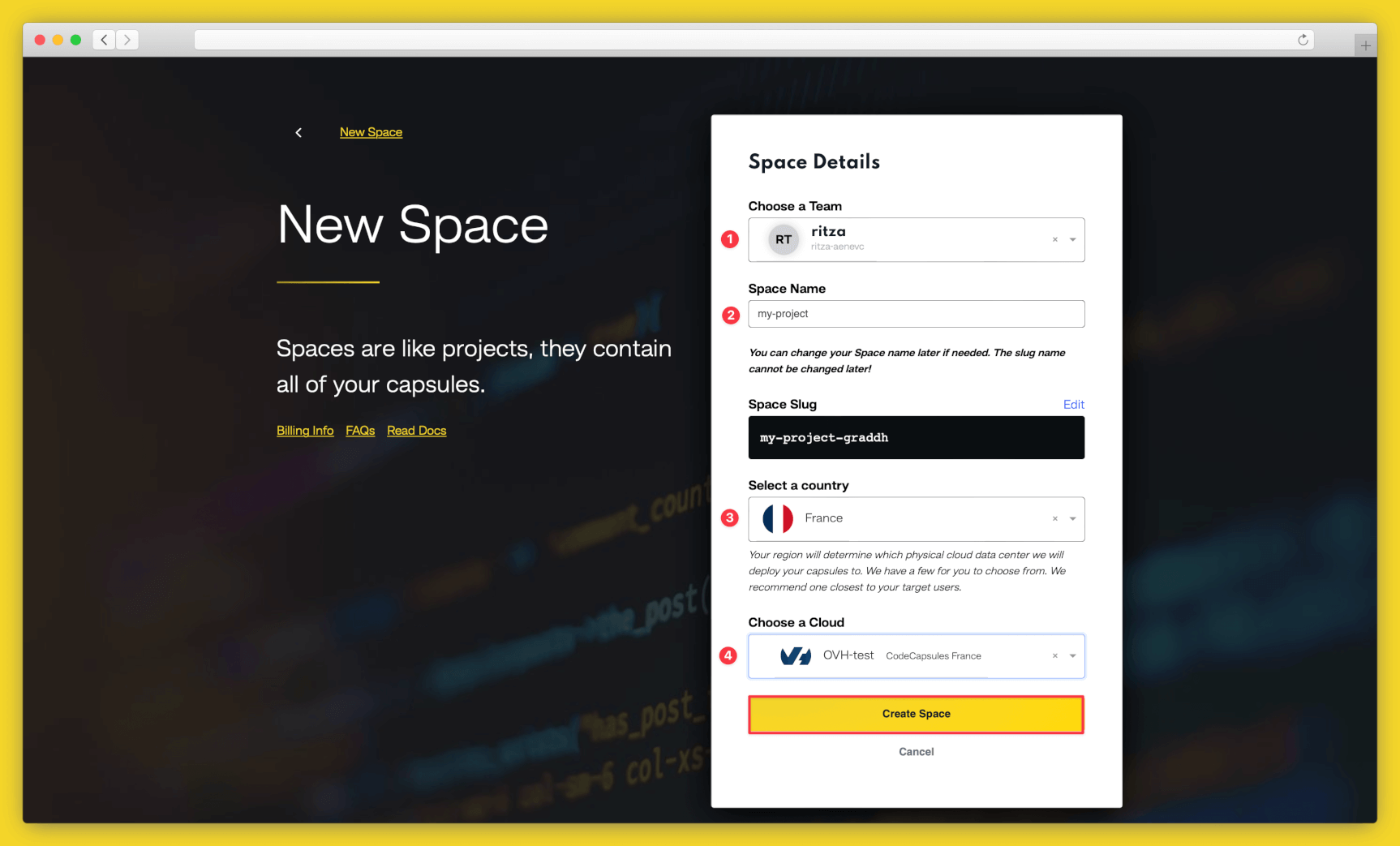
Example instructions to go with numbered annotations, 1. Choose a team — you can use a default “personal” team if you’re the only person working on this project, or a named team if you’re collaborating with others 2. This should remind you of the project, for example “customer-api” or “notetaking-app” 3. Choose a country close to where most of your users will be 4. If you’re already using a specific cloud, you can choose that here, otherwise pick anyone.
A Capsule provides the server for hosting an application on Code Capsules.
To create a new Capsule for your space, follow the instructions below:
Code Capsules will automatically build your application when you’ve finished creating the Capsule.
Once your application is live, you can view the build log by selecting the “Deploy” tab and clicking the “View build log” link in the “Builds” section.
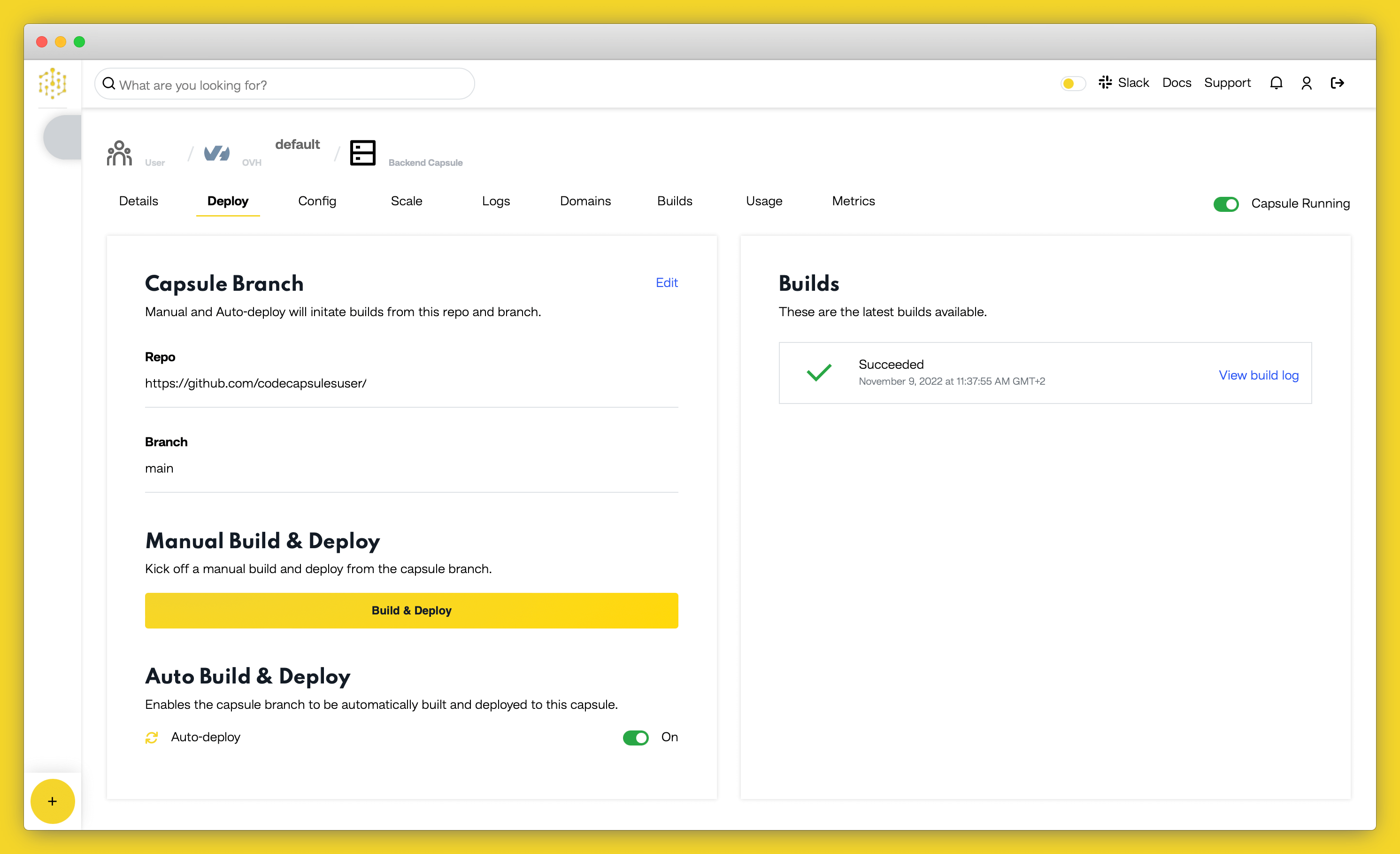
TOKEN
Environment VariableOnce the build is complete, you have to add a
TOKEN
environment variable on the “Config” tab under the “Environment Variables” section. Assign it the value of the token you copied in step 6 of the Register the Bot section above.
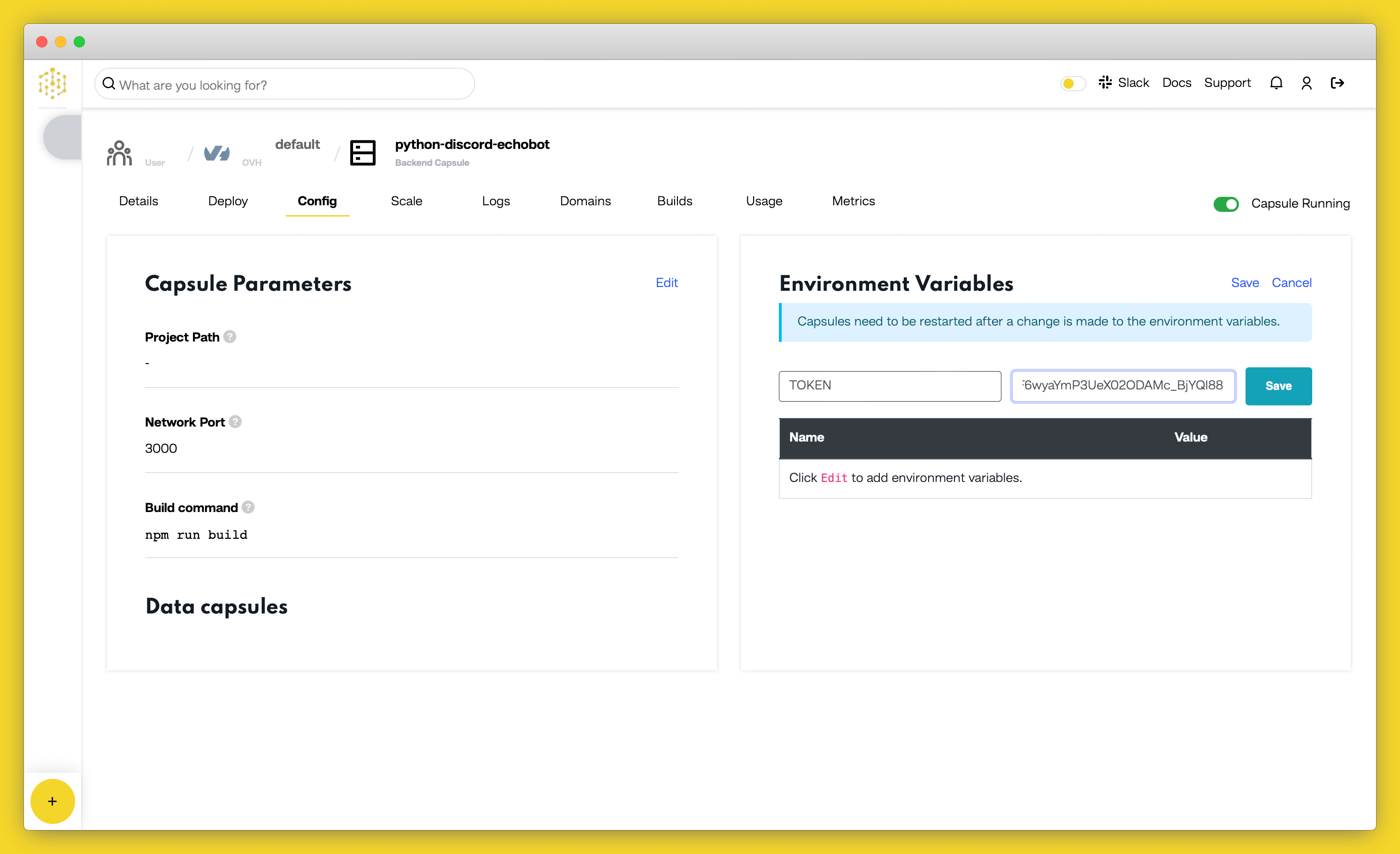
Confirm your changes by clicking on “Save”, then restart your Capsule by toggling the radio button in the top right off and on again.
The bot will be able to respond to messages after Code Capsules finishes building it. When this is done, you can send messages in the general channel of your Discord server and the bot will echo them.
If you’d like to deploy another application in a different language or framework, take a look at our other deployment guides.
Table of content