Set up
Code Capsules connects to GitHub repositories to deploy applications. To follow this guide, you’ll need a Code Capsules account, a GitHub account, and a Twilio account.
To demonstrate how to deploy a WhatsApp Bot with Code Capsules, we’ve provided an example bot, which you can find on the Code Capsules GitHub repository.
Sign in to GitHub, and fork the example bot repository by clicking “Fork” at the top-right of your screen and selecting your GitHub account as the destination.
Create a Space for your Bot
Log in to your Code Capsules account and navigate to the “Spaces” tab. Once there, click the yellow + icon on the top right of the screen to add a new Space.
Follow the prompts, choosing your region and giving your Space a name, then click “Create Space”.
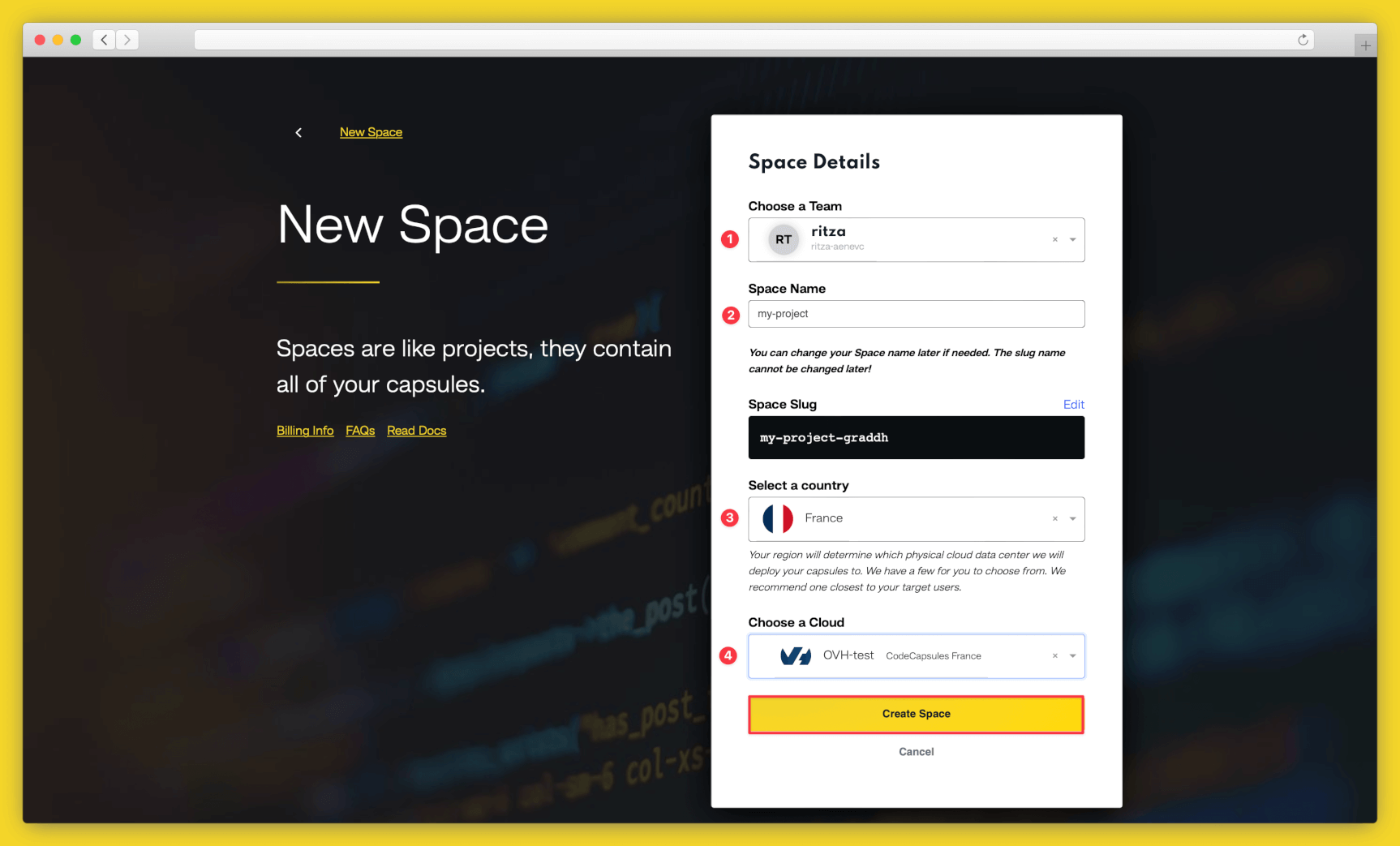
Example instructions to go with numbered annotations, 1. Choose a team — you can use a default “personal” team if you’re the only person working on this project, or a named team if you’re collaborating with others 2. This should remind you of the project, for example “customer-api” or “notetaking-app” 3. Choose a country close to where most of your users will be 4. If you’re already using a specific cloud, you can choose that here, otherwise pick anyone.
Create the Capsule
A Capsule provides the server for hosting an application on Code Capsules.
To create a new Capsule for your space, follow the instructions below:
- Choose “Backend Capsule”, your Team and Space.
- Choose your payment plan.
- Click the GitHub button and provide access to the repository you forked at the start of the tutorial.
- Choose the GitHub repository you forked.
- Press “Next”.
- Leave “Run Command” blank.
- Click “Create Capsule”.
Code Capsules will automatically build your application when you’ve finished creating the Capsule.
Once your application is live, you can view the build log by selecting the “Deploy” tab and clicking the “View build log” link in the “Builds” section.
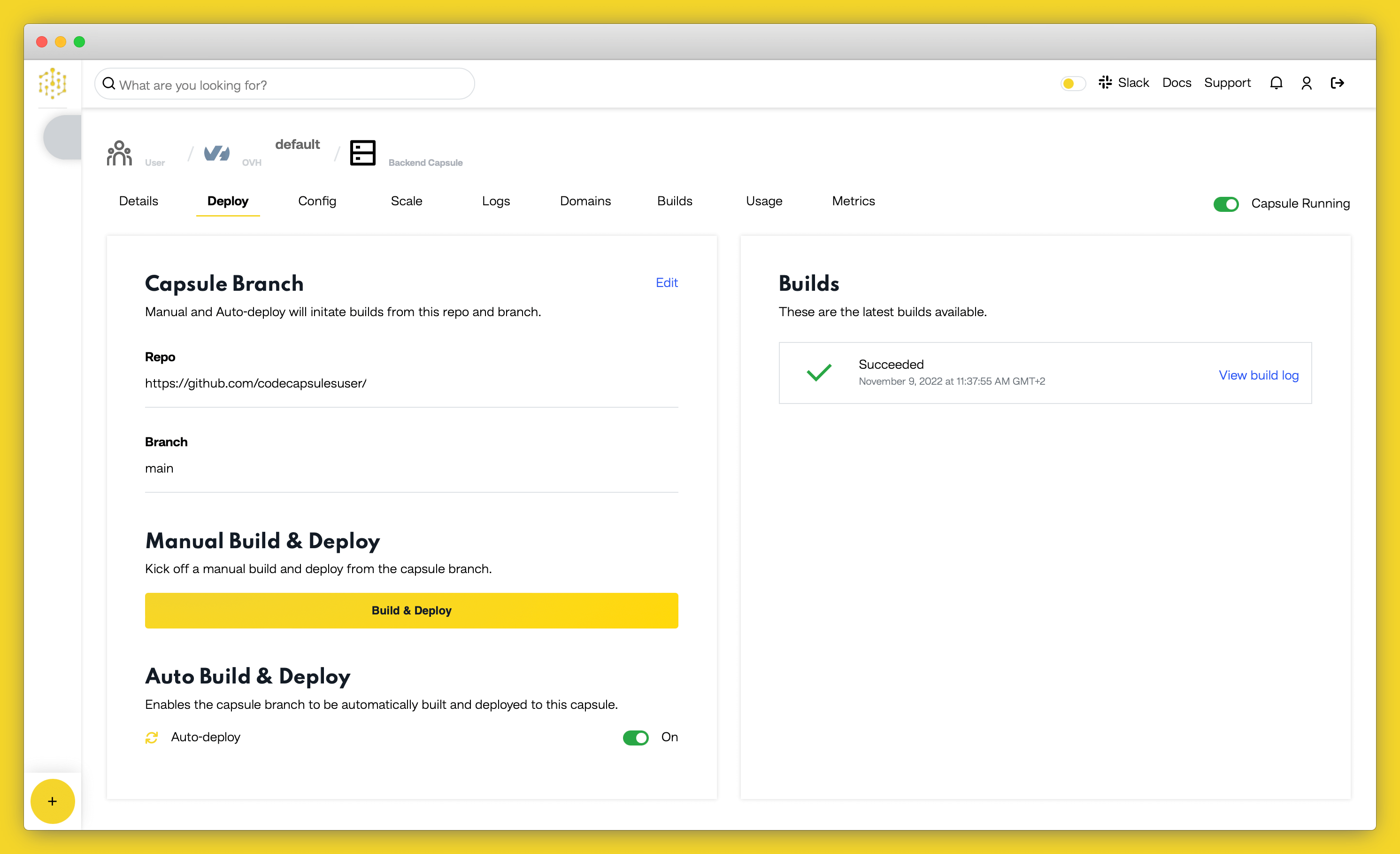
Create a Twilio Sandbox
The Twilio Sandbox provides a development environment to access the WhatsApp API. Sign up for a Twilio account to use a sandbox that allows you to test your bot in real-time. After you’ve logged into your Twilio account, navigate to the console page to configure your WhatsApp sandbox settings.
- Go to your capsule’s “Details” tab and copy your bot’s domain under the “URL” section.
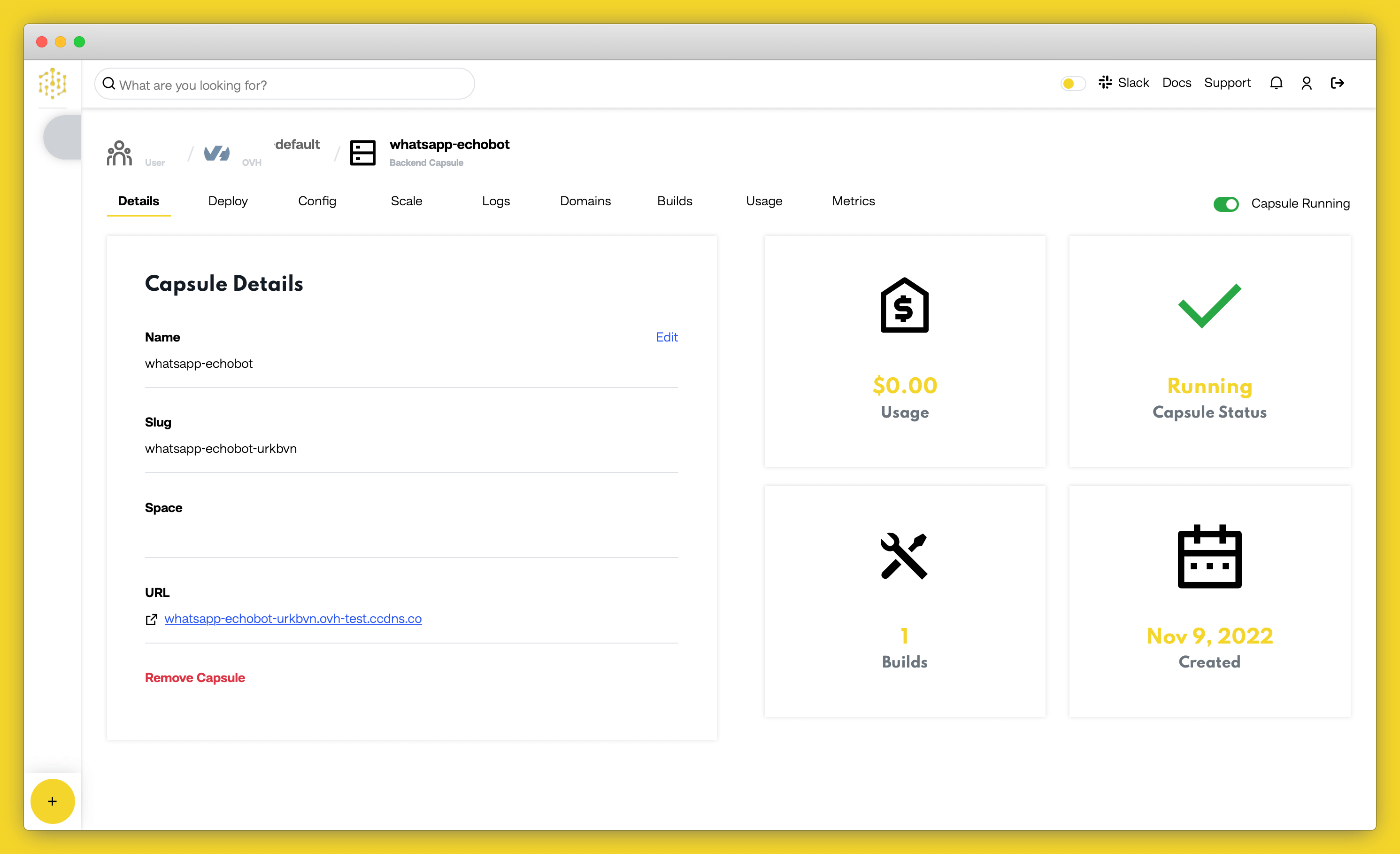
- Head back to your Twilio console and paste the domain in the “When a Message Comes In” field and append
/botto the end of it. Make sure the method is set to HTTP Post.
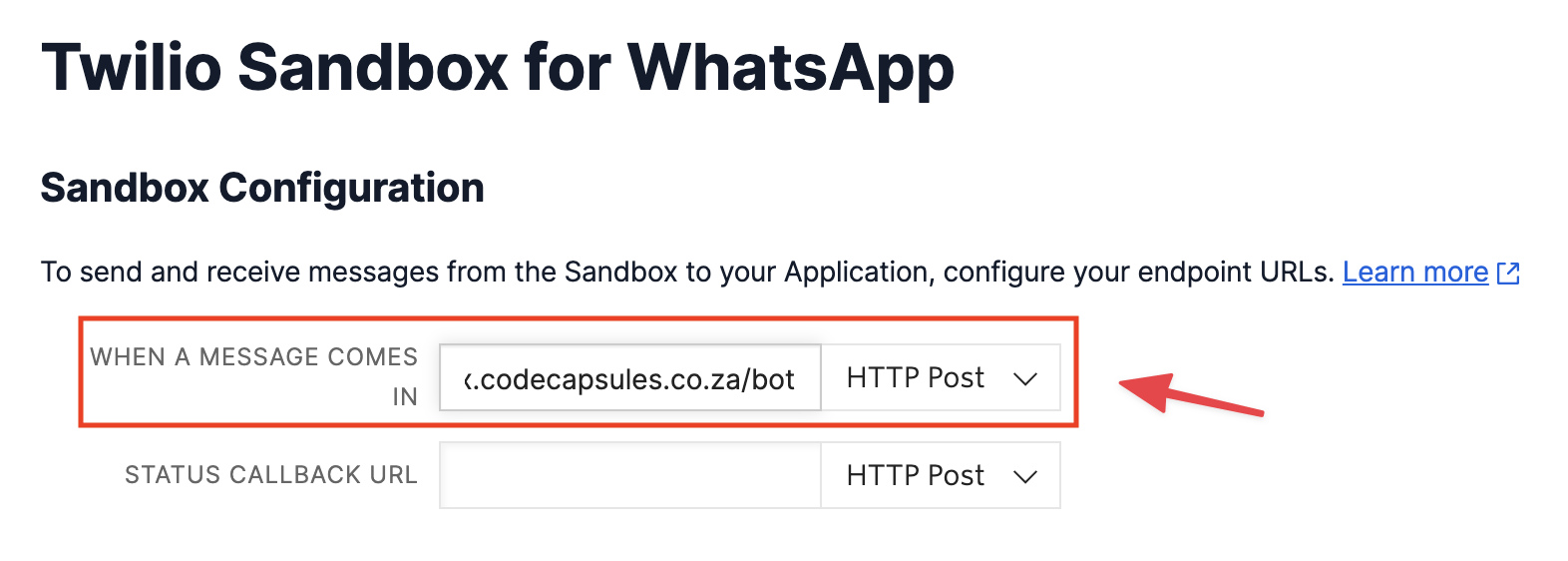
- Scroll down to the bottom of the page and click “Save”.
- Under the “Sandbox Participants” section, you will find the WhatsApp number for your sandbox and a code to join it that starts with join. Send this code to the displayed WhatsApp number to add your personal number as a sandbox participant.

Chat with the Bot
The bot will now be able to respond to your messages after sending the join code. Try it, and the bot should echo any message you send it.
If you’d like to deploy another application in a different language or framework, take a look at our other deployment guides.