A Team is a group of developers who share access to the same Spaces and Capsules to make collaborative development easier. This guide explores the team management options available to you with Code Capsules.
Creating Teams
You can create as many teams as you need on Code Capsules. To create a new Team, click on the yellow + button arrow on the bottom left.

Click on the “New Team” option, and fill in your Team name on the screen that slides in from the right. Confirm your changes by clicking “I Like It”.

Adding Team Repos
Code Capsules connects to GitHub to deploy applications on its platform. Before you can deploy an application, you need to give Code Capsules permission to read the repository on your GitHub account you want to deploy from.
Adding a Repository to a Team
If you’ve already linked your Code Capsules account to GitHub, you’ll be asked which repos to add to your Team. Click “Add” next to the repos you wish to add to your Team, then click “Confirm”.
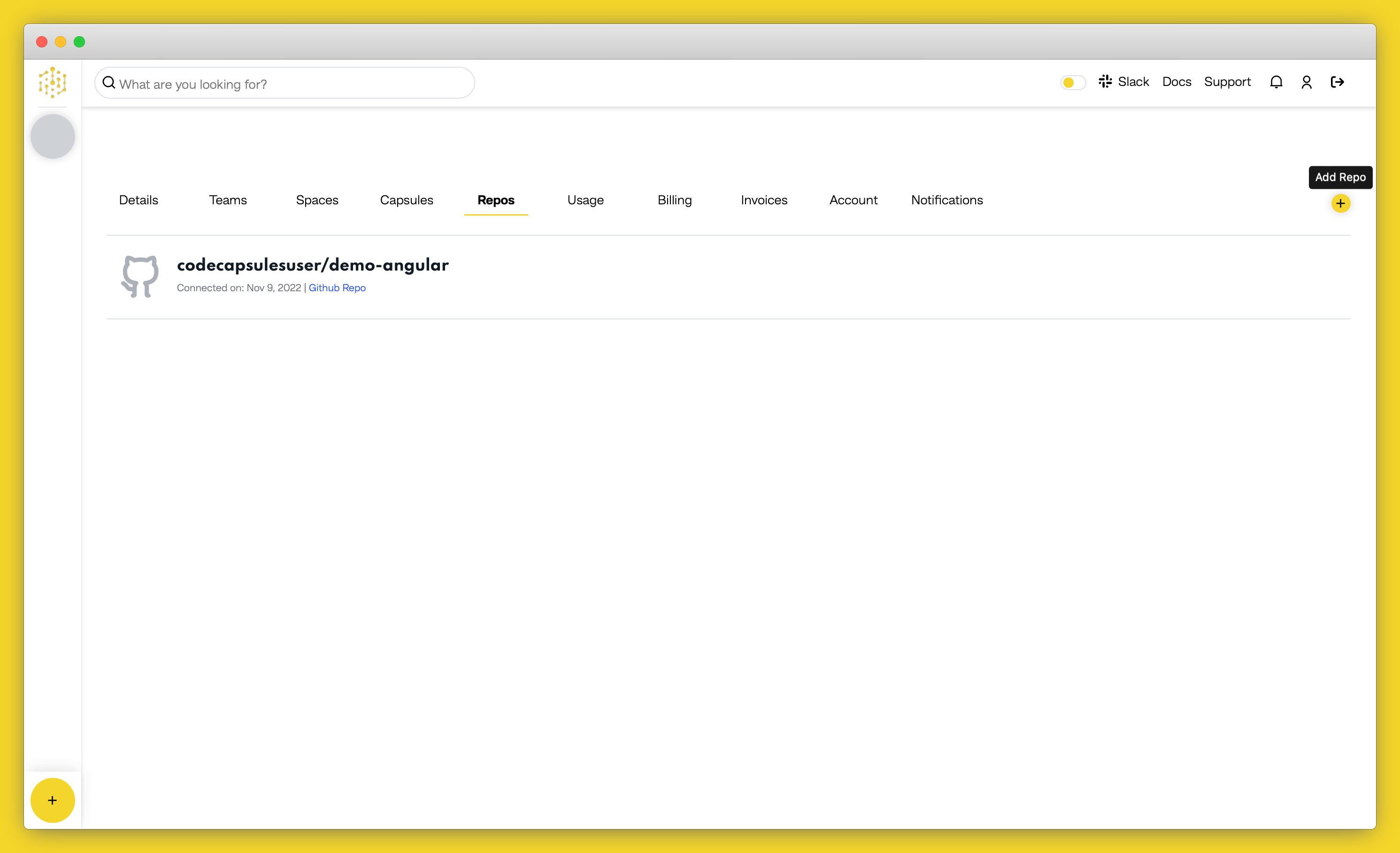
Linking to GitHub
If you haven’t yet linked GitHub to your Code Capsules account, you’ll be asked to do so now.
Select your GitHub username, and do the following in the dialog box that appears:
- Select “Only Select Repositories”.
- Choose the GitHub repository you want to deploy from.
- Press “Install & Authorize”.
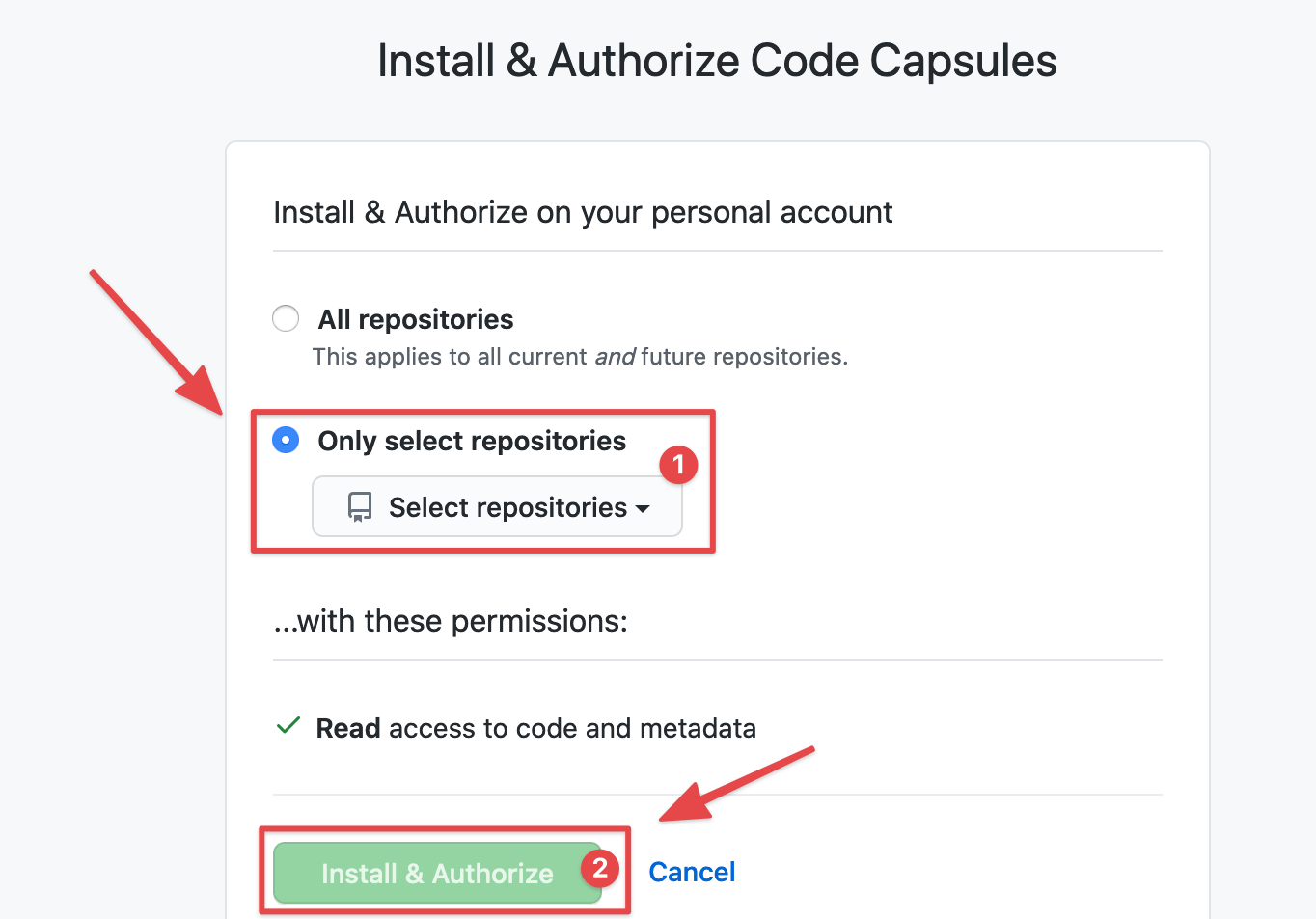
Team Billing
Next, you’ll be asked to enter your Team billing information. You can do so now, or skip this step if you wish to do it later.
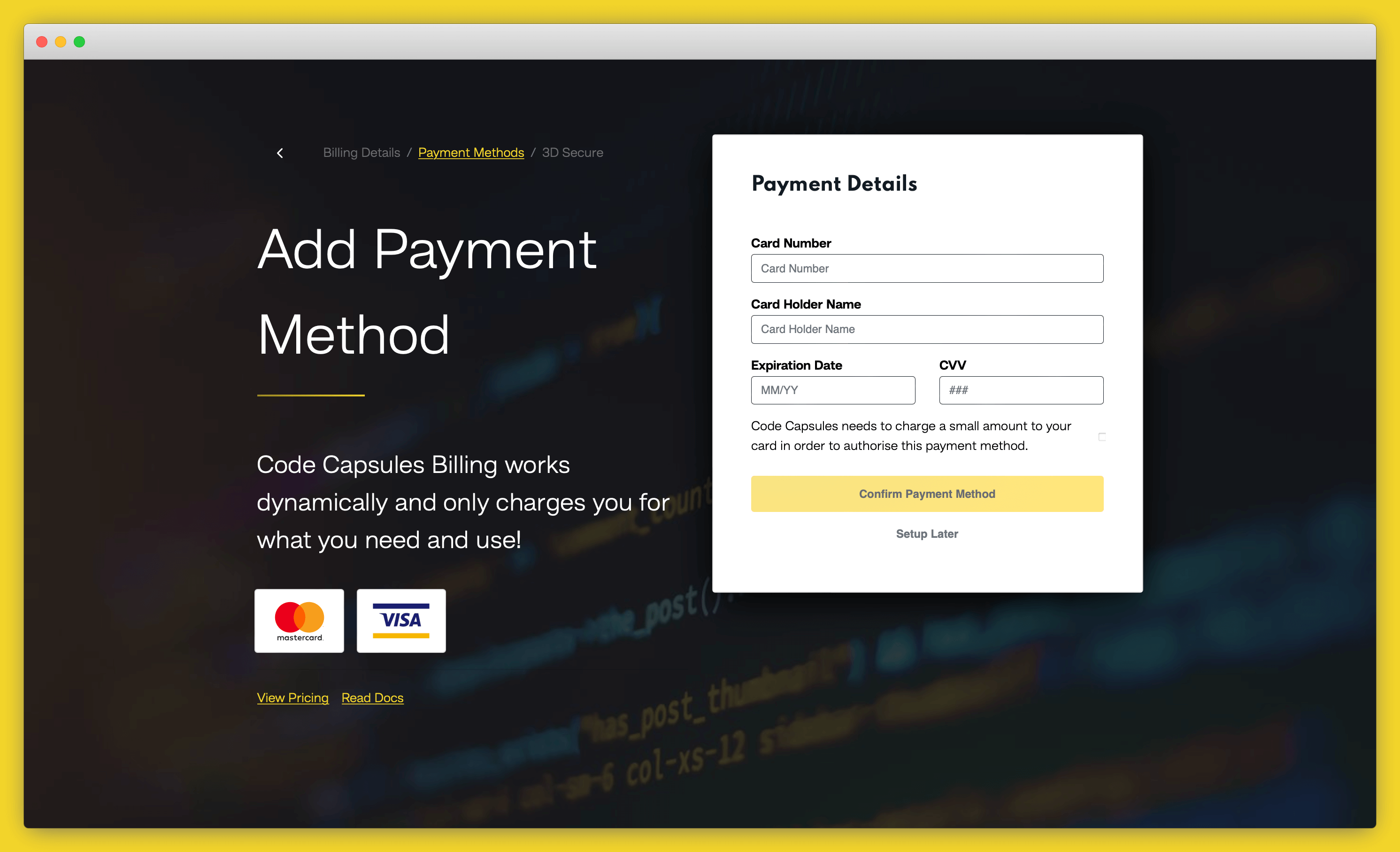
Inviting Team Members
The final step in creating a Team is to invite members to it. Enter your prospective team members’ email addresses in the text field and click “Invite Team Members” to send your invitation.
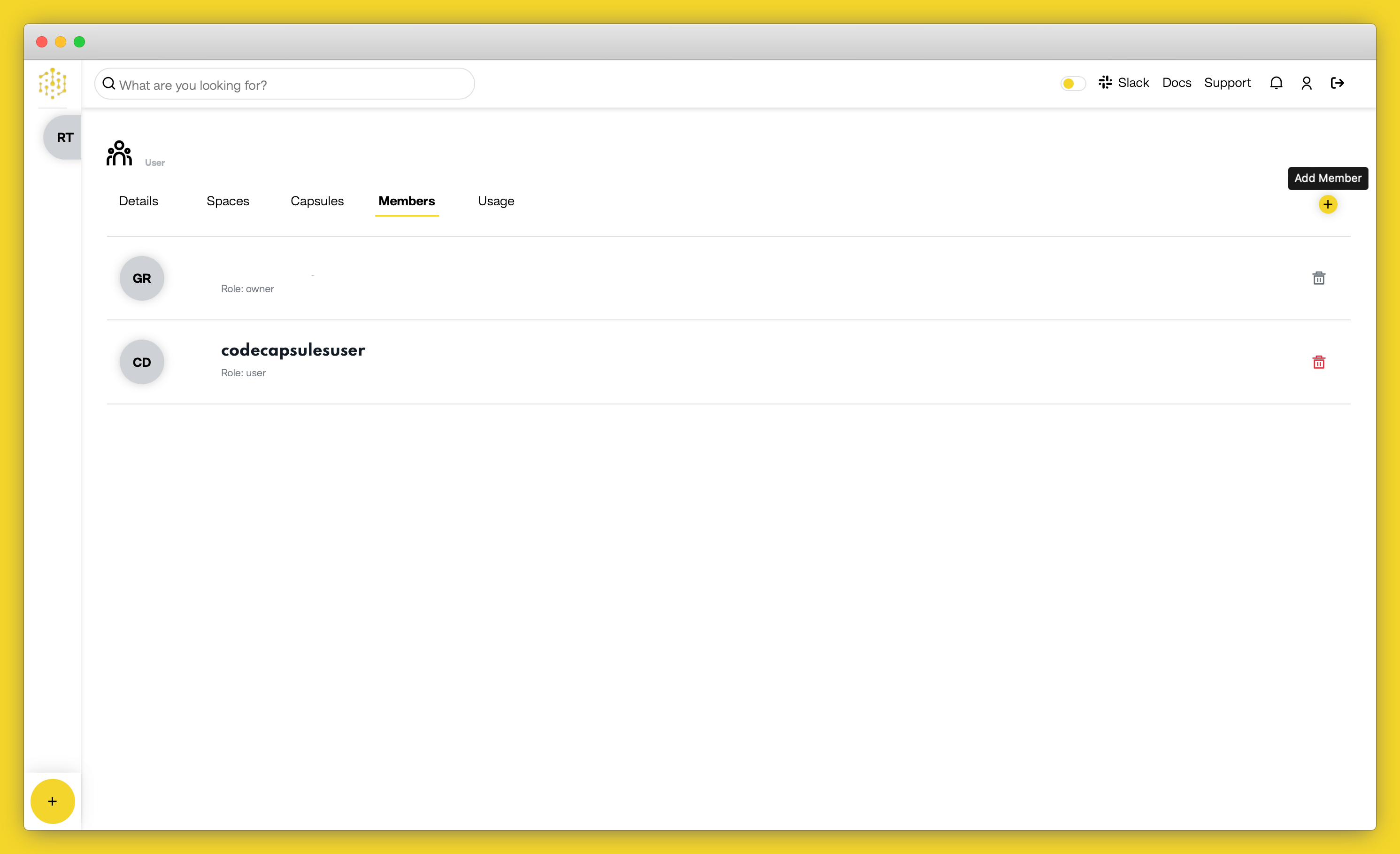
Your Team is now ready to begin collaborating.