This guide uses Python. You can find the NodeJS version here.
In a previous tutorial, we created and hosted an API on Code Capsules. In this tutorial, we’ll create a client for this API in the form of a Telegram bot. This will allow us to pull temperature, weather and exchange rate data on the go by messaging our bot in the Telegram app.
We’ll also learn how to host this bot on Code Capsules, so it can be used by others. Along the way, we’ll learn some key concepts about hosting bots securely and efficiently.
Let’s get started!
Requirements
To create a Telegram bot, we’ll need:
- Python 3.6+ installed.
- A GitHub account and Git installed.
- Virtualenv installed.
- A Telegram account.
- A Code Capsules account.
- An API on Code Capsules, created using the Personal API tutorial.
About Telegram Bots
Telegram bots appear as contacts on the Telegram interface. Users interact with Telegram bots by messaging them with commands – these are words preceded by a forward slash, e.g. /weather, or /currency. Commands sent to the bot’s account on Telegram will be passed to the bot’s backend code (in our case, this will be the code we host on Code Capsules).
For example, when we send the command /weather to our bot later in this article, the bot will reply with the weather data from our personal API.
Let’s create a Telegram bot.
Registering a Bot Account and Talking to the BotFather
To create a Telegram bot, we need to download Telegram and create a user account. You can use Telegram from either your PC or your phone, or both.
Once you have a Telegram account, you can register a new bot by sending a message to BotFather, a bot managed by Telegram themselves. Search for “BotFather” and initiate a chat. From the chat interface, follow these steps:
- Press “start”.
- Type
/newbot. - Choose a name for your bot.
- Choose a username for your bot (must end in “bot”).
Once you’ve chosen a username, the BotFather will reply with an authorization token. This is a string that enables your bot to send requests to the Telegram Bot API, similar to the authorization tokens we used to retrieve weather and exchange rate data in the personal API tutorial. Make sure to save this token somewhere safe and private.
To see if your bot was successfully created, search for the bot’s username. You should see the bot and be able to start a conversation with it. Currently, our bot won’t reply to anything you send it, as it doesn’t have any backend code yet. Let’s change that.
Planning and Setup
We’re going to implement two commands for our bot.
- When we send the command
/weather, our bot will reply with the weather data from the API we created. - When we send the command
/currency, our bot will reply with the exchange rates from USD to CAD, EUR, and ZAR.
Creating a virtual environment and installing requirements
First, we need to create a local directory. Give it the same name as our bot. Then, from this directory, open a terminal and create a Python virtual environment by entering the following command:
virtualenv env
Enter the virtual environment using the appropriate command for your system:
- Linux/MacOSX:
source env/bin/activate - Windows:
envScriptsactivate.bat
The virtual environment will help manage our dependencies for when we host the bot on Code Capsules.
To interact with the Telegram Bot API, we need to install the python-telegram-bot library, a Python wrapper for the Telegram Bot API. We’ll also use the Python library requests to retrieve data from the weather and currency exchange rate API. To install these requirements, enter the following in your terminal:
pip install python-telegram-bot requests
Retrieving Data from the API
Now we can start coding. Create a file named bot.py in the same directory where we activated the virtual environment. In this file, enter the following code, replacing YOUR-URL-HERE with the URL pointing to the weather and exchange rate API hosted on Code Capsules.
import requests
url = 'YOUR-URL-HERE/GET'
data = requests.get(url) # requests data from API
data = data.json() # converts return data to json
# Retrieve values from API
curr_temp = data['curr_temp']
cad_rate = data['usd_rates']['CAD']
eur_rate = data['usd_rates']['EUR']
zar_rate = data['usd_rates']['ZAR']
def return_weather():
print('Hello. The current temperature in Cape Town is: '+str(curr_temp)+" celsius.")
def return_rates():
print("Hello. Today, USD conversion rates are as follows: USD->CAD = "+str(cad_rate)+
", USD->EUR = "+str(eur_rate)+", USD->ZAR = "+str(zar_rate))
return_weather()
return_rates()
Here we request the currency and weather data from the API and parse the temperature and conversion rates. Then we print out the data using return_weather() and return_rates().
Try it out! Run the program to ensure everything works, then continue.
Creating the Bot
Now we get to create the actual bot. At the top of the bot.py file, add this line:
from telegram.ext import Updater, CommandHandler
From the python-telegram-bot library, we import two classes: Updater and CommandHandler. We’ll talk about these classes soon.
We don’t need to print our data anymore – instead, we’ll return a string to our bot, so the bot can display it on Telegram. Replace def return_weather() and def return_rates() with the following:
def return_weather():
return 'Hello. The current temperature in Cape Town is: '+str(curr_temp)+" celsius."
def return_rates():
return "Hello. Today, USD conversion rates are as follows: USD->CAD = "+str(cad_rate)+", USD->EUR = "+str(eur_rate)+", USD->ZAR = "+str(zar_rate)
Now, replace the return_weather() and return_rates() function calls with the code below:
def main():
TOKEN = "YOUR-BOT-TOKEN-HERE"
updater = Updater(token=TOKEN, use_context=True)
dispatcher = updater.dispatcher
weather_handler = CommandHandler("weather", weather)
currency_handler = CommandHandler("currency", currency)
start_handler = CommandHandler("start", start)
dispatcher.add_handler(weather_handler)
dispatcher.add_handler(currency_handler)
dispatcher.add_handler(start_handler)
updater.start_polling()
if __name__ == '__main__':
main()
At the top of our new main method, which will be called when this file is run, we instantiate updater, an instance of the Telegram library’s Updater class. This object will retrieve commands sent to our bot and pass them to an instance of the Dispatcher class. We’ve assigned this Dispatcher instance to the variable dispatcher for further use.
Next, we create three different CommandHandler classes, one for each command that can be sent to our bot: /start, /weather and /currency. We pass two arguments into each instantiation: the command text (without the preceding /), and a function to call. For example, when a user enters the command /weather, the weather() function will be called.
Let’s define that function, and the other two. Just above def main(), enter the following three function definitions.
def weather(update, context):
context.bot.send_message(chat_id=update.effective_chat.id, text=return_weather())
def currency(update, context):
context.bot.send_message(chat_id=update.effective_chat.id, text=return_rates())
def start(update, context):
context.bot.send_message(chat_id=update.effective_chat.id, text="Hi! I respond to /weather and /currency. Try them!")
Each of these functions calls the python-telegram-bot function send_message() with the ID of the current chat and the appropriate text, either returned from one of our other functions or specified as a string. The update and context arguments are supplied automatically by the dispatcher.
Back in our main() function, we use dispatch.add_handler to add all three handlers to our dispatcher.
Finally, updater.start_polling() will begin polling for updates from Telegram. This means our code will regularly ask Telegram’s servers if any commands have been sent to it. Upon receiving commands, the appropriate handler will be invoked. In the next section, we’ll discuss the pitfalls of polling and consider an alternative.
The code bot.py file should now look like the code below. Once again, make sure to replace YOUR-URL-HERE with the URL of the API you created in the API tutorial.
from telegram.ext import Updater, CommandHandler
import requests
url = 'YOUR-URL-HERE/GET'
data = requests.get(url) # requests data from API
data = data.json() # converts return data to json
# Retrieve values from API
curr_temp = data['curr_temp']
cad_rate = data['usd_rates']['CAD']
eur_rate = data['usd_rates']['EUR']
zar_rate = data['usd_rates']['ZAR']
def return_weather():
return 'Hello. The current temperature in Cape Town is: '+str(curr_temp)+' celsius.'
def return_rates():
return 'Hello. Today, USD conversion rates are as follows: USD->CAD = '+str(cad_rate)+', USD->EUR = '+str(eur_rate)+', USD->ZAR = '+str(zar_rate)
def weather(update, context):
context.bot.send_message(chat_id=update.effective_chat.id, text=return_weather())
def currency(update, context):
context.bot.send_message(chat_id=update.effective_chat.id, text=return_rates())
def start(update, context):
context.bot.send_message(chat_id=update.effective_chat.id, text='Hi! I respond to /weather and /currency. Try these!')
def main():
TOKEN = 'YOUR-BOT-TOKEN-HERE'
updater = Updater(token=TOKEN, use_context=True)
dispatcher = updater.dispatcher
weather_handler = CommandHandler('weather', weather)
currency_handler = CommandHandler('currency', currency)
start_handler = CommandHandler('start', start)
dispatcher.add_handler(weather_handler)
dispatcher.add_handler(currency_handler)
dispatcher.add_handler(start_handler)
updater.start_polling()
if __name__ == '__main__':
main()
Below is a conversation with a bot created using this program. Run bot.py and try it out yourself.
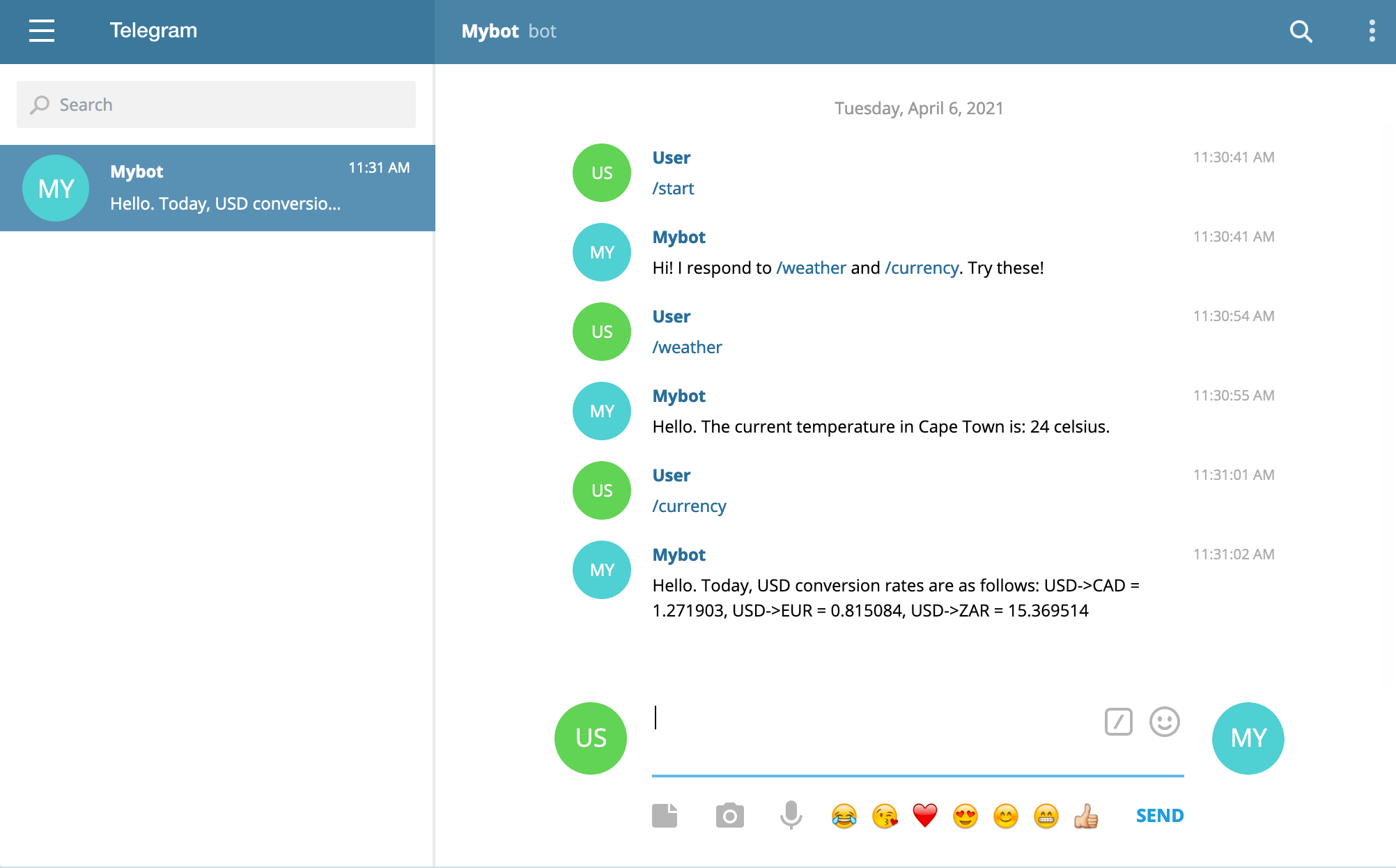
We won’t be able to send messages to our bot if this program isn’t running, so hosting it on Code Capsules will allow us to interact with the bot without having to keep this code permanently running on our development PC.
While we could deploy our bot to Code Capsules in its current state, there is a downside to our current implementation that we should remedy first.
Polling versus Webhooks
There are two ways for our bot.py file to receive commands sent to it on Telegram. Currently, the code polls Telegram constantly, regardless of whether the bot is in use. If we hosted this current version on Code Capsules, we would be wasting bandwidth, as the vast majority of polls would return nothing.
Instead of polling Telegram for changes, we can create a webhook. This will allow us to receive commands as they are sent by Telegram users, without having to continuously ask Telegram servers for them.
We’ll set up a webhook by telling Telegram to send commands sent to our bot account to our bot’s Code Capsules URL. Our dispatcher will then process the command using the appropriate handler and send back the requested information.
Creating a webhook
To set up the webhook, replace the line updater.start_polling() in the main function with the code below:
PORT = int(os.environ.get('PORT', '443'))
HOOK_URL = 'YOUR-CODECAPSULES-URL-HERE' + '/' + TOKEN
updater.start_webhook(listen='0.0.0.0', port=PORT, url_path=TOKEN, webhook_url=HOOK_URL)
updater.idle()
Here we start a webhook that will listen on our Code Capsules URL at TCP port 443 and with the path of our token. Thus, Telegram will relay commands sent to our bot to the following URL:
https://YOUR-CODECAPSULES-SUBDOMAIN.codecapsules.io:443/TOKEN
If you’ve completed some of our other backend tutorials, you will be familiar with setting up web servers that receive GET and POST requests to different routes. You can think of a webhook as a simple HTTP server that is intended to be used by bots and automated services rather than humans.
Preparing For Deployment
Before we push our code to GitHub and deploy it on Code Capsules, we need to make one small code change and create some files.
Creating an API key environment variable
Because we’ll push our code to GitHub, we need to hide our bot’s authentication key. If we don’t, anyone could use our authentication key and take control of our bot.
Replace this line
TOKEN = 'YOUR-BOT-TOKEN-HERE'
with the below
import os
TOKEN = os.getenv('BOTAPIKEY')
os.getenv('BOTAPIKEY') will look for an environment variable with the name “BOTAPIKEY”. When we host our bot on Code Capsules, we’ll set this environment variable to the key we received from the BotFather.
With that done, we must now create some files before we can push our code to GitHub and deploy it on Code Capsules.
Creating a Procfile and requirements.txt
Code Capsules requires a couple of files to deploy our application: Procfile and requirements.txt. The first one tells Code Capsules how to run our application, and the second one tells it which libraries it needs to install.
To create the Procfile:
- Navigate to the directory containing the
bot.pyfile and enter the virtual environment. - Create a file named
Procfile(with no file extension). - Open
Procfile, enterweb: python3 bot.py, and save the file.
In the same directory, open a terminal and activate the virtual environment. Then enter pip3 freeze > requirements.txt to generate a list of requirements for our Code Capsules server.
Now we can push our code to GitHub. Create a GitHub repository and send the requirements.txt, Procfile, and bot.py files to the repository.
Deploying the Bot to Code Capsules
With all the files sent to GitHub, let’s deploy the bot to Code Capsules:
- Log in to Code Capsules and create a Team and Space as necessary.
- Link Code Capsules to the GitHub repository created previously.
- Enter your Code Capsules Space.
- Create a new Capsule, selecting the “Backend” capsule type.
- Select the GitHub repository containing the bot – leave “Repo subpath” empty and click “Next”.
- Leave the “Run Command” blank and click “Create Capsule”.
We haven’t supplied our webhook a URL yet, and we still need to create an environment variable for our bot’s authorization token. To create an environment variable:
- Navigate to your Capsule.
- Click the “Config” tab.
- Add an environment variable with the name “BOTAPIKEY” and give it your bot’s API key as a value. Make sure to hit the “Update Capsule” button after adding the variable.
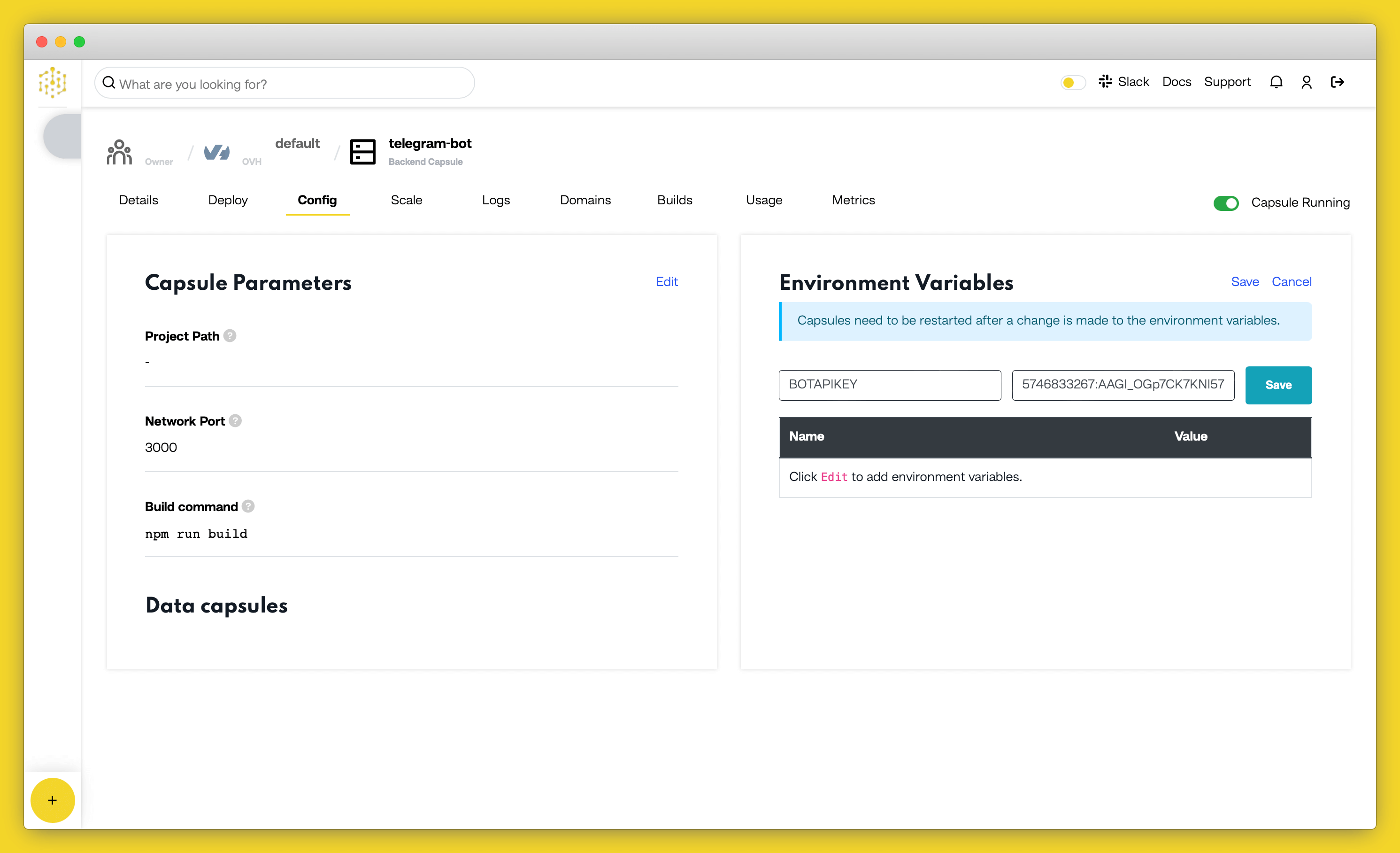
Next, let’s supply our webhook with the correct domain.
- Navigate to the “Overview” tab.
- Copy the domain found under “Domains”.
- Open the
bot.pyfile and find the lineHOOK_URL = 'YOUR-CODECAPSULES-URL-HERE' + '/' + TOKEN. - Replace “YOUR-CODECAPSULES_URL” with the domain just copied.
- Commit and push these changes to GitHub.
After pushing these changes, the Capsule will rebuild. Once this is done, the bot is ready. Give it a try!
Further Reading
We’ve covered a lot above, from creating a Telegram bot to the differences between webhooks and polling.
If you’re interested in learning more about what you can do with Telegram bots, check out Telegram’s bot developer introduction. If you have some ideas but require a more profound understanding of the python-telegram-bot library, browse their GitHub repository.
You can find a thorough explanation of webhooks in this blog post.