Clone Starter Project
We’ll be using an example starter project provided by Code Capsules on their GitHub repository. Fork this repository by clicking “Fork” at the top-right of your screen and selecting your GitHub account as the destination. Clone the forked repository to your machine by clicking the green “Code” button and copying the link that appears in the pop-up.
Open a terminal window on your machine and navigate to your preferred working directory. Run
git clone <FORKED-REPO-URL>
, replacing
<FORKED-REPO-URL>
with the link you copied from the pop-up above.
Run Starter Project Locally
Before we can run the project locally, we need to create and activate a virtual environment where we’ll install the project’s dependencies. Depending on your machine, run the appropriate commands from the ones listed below:
MacOS
python3 -m venv env
source env/bin/activateWindows
py -m venv env
.\env\Scripts\activateNext, install the project’s dependencies by running
pip install -r requirements.txt
in the same terminal window your environment is activated in.
To start the application, run the command
python3 -m flask run
in the same terminal window and you should see the application in your browser.
Make Changes
Open the
app/routes.py
file in your text editor and add the code snippet below to add another route to the app:
@app.route('/greeting')
def greeting():
return "Hello there, thank you for visiting my new route"
You need to stop and restart the server to see your changes.
Push the Changes
Add and commit the changes you made by running the commands below in a terminal window while in the project’s root folder:
git add app/routes.py
git commit -m "Added new route"
Push the changes to your remote repository by running
git push
in the same terminal window.
Create an Account with Code Capsules
Log in to your Code Capsules account and navigate to the “Spaces” tab. Once there, click the yellow
+
icon on the top right of the screen to add a new Space.
Follow the prompts, choosing your region and giving your Space a name, then click “Create Space”.
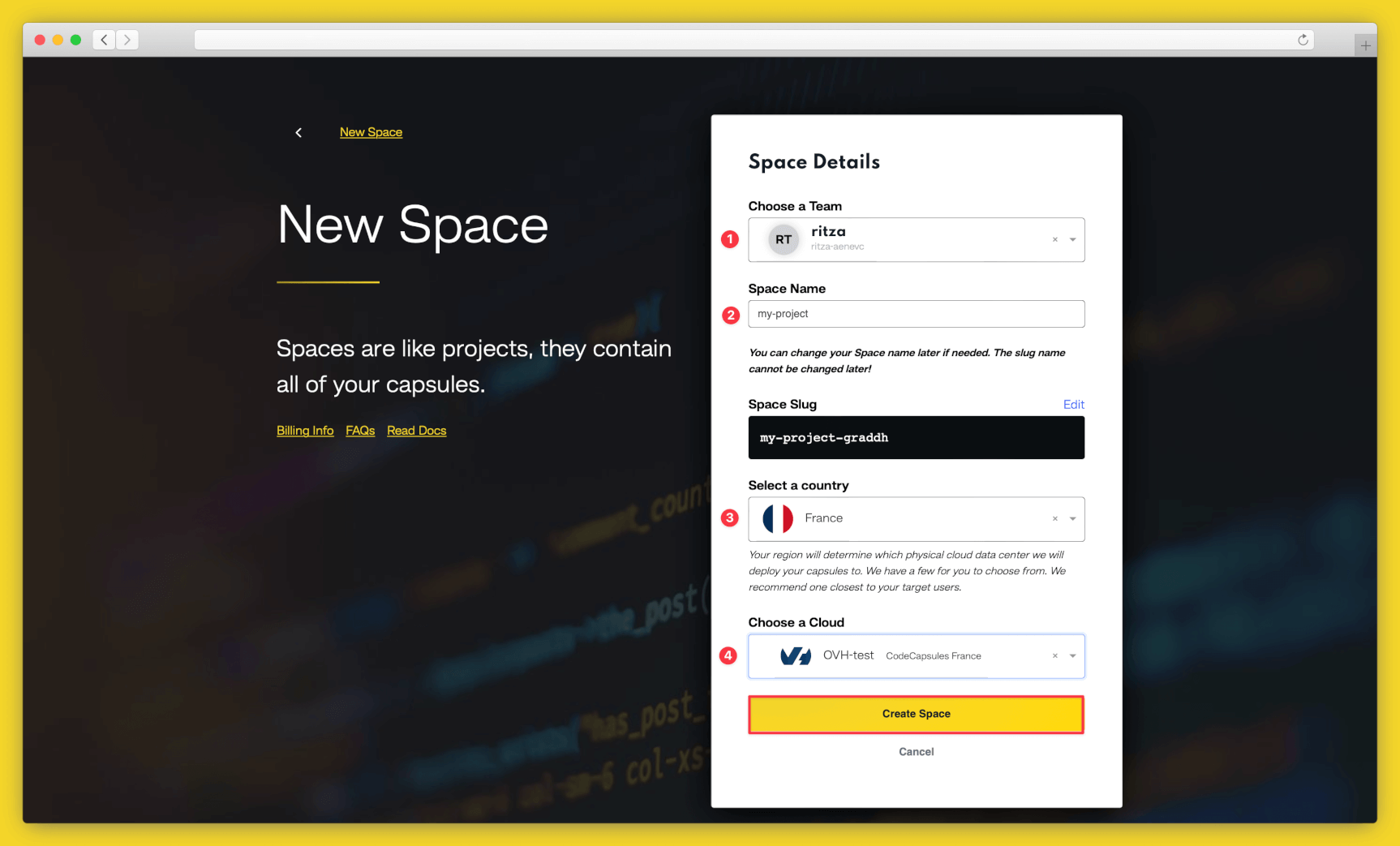
Example instructions to go with numbered annotations, 1. Choose a team — you can use a default “personal” team if you’re the only person working on this project, or a named team if you’re collaborating with others 2. This should remind you of the project, for example “customer-api” or “notetaking-app” 3. Choose a country close to where most of your users will be 4. If you’re already using a specific cloud, you can choose that here, otherwise pick anyone.
Create the Capsule
A Capsule provides the server for hosting an application on Code Capsules.
To create a new Capsule for your space, follow the instructions below:
- Choose “Backend Capsule”, your Team and Space.
- Choose your payment plan.
- Click the GitHub button and provide access to the repository you forked at the start of the tutorial.
- Choose the GitHub repository you forked.
- Press “Next”.
- Leave “Run Command” blank.
- Click “Create Capsule”.
Code Capsules will automatically build your application when you’ve finished creating the Capsule.
Once your application is live, you can view the build log by selecting the “Deploy” tab and clicking the “View build log” link in the “Builds” section.
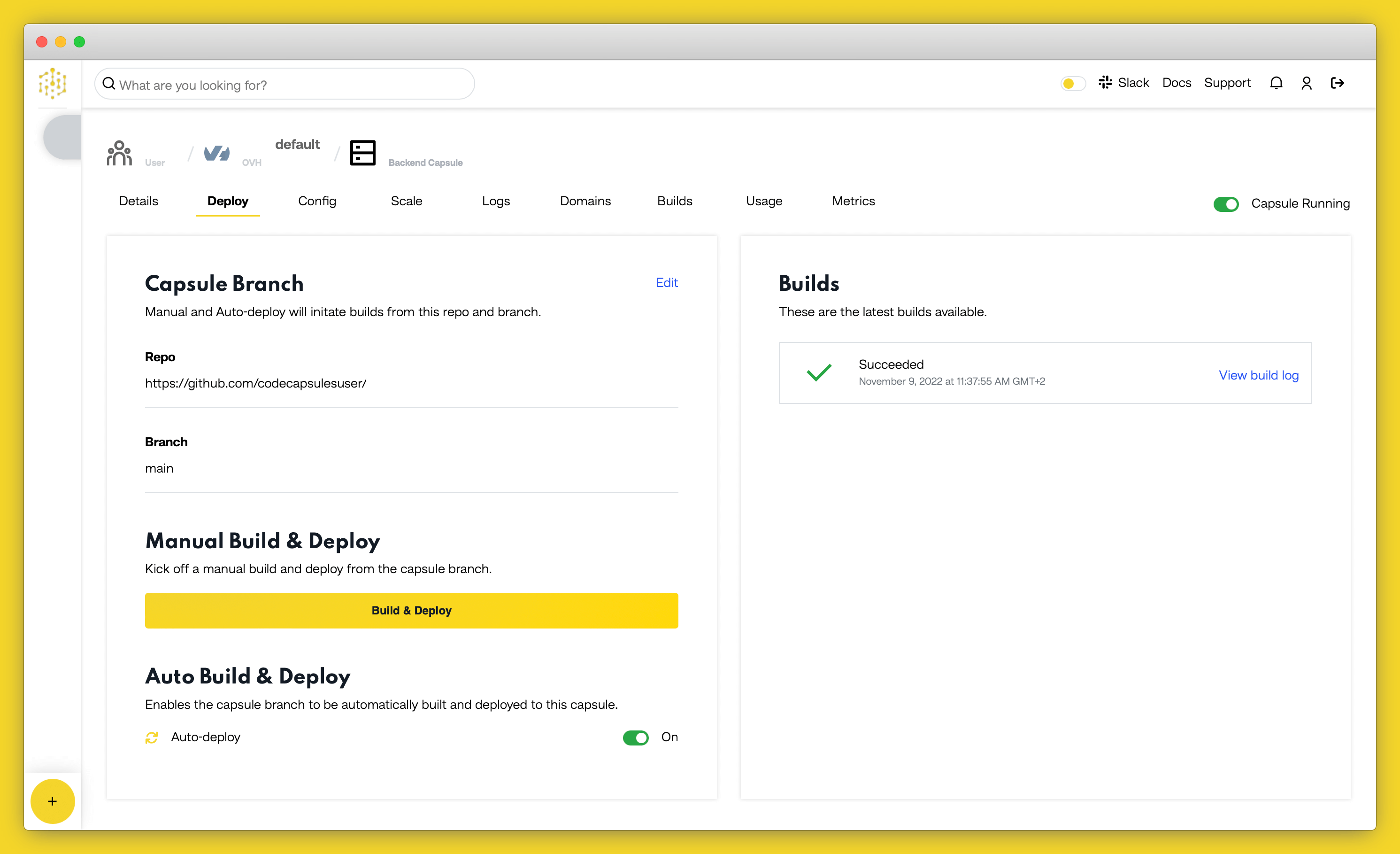
Once the build is complete, a URL link will appear in the URL section in the “Details” tab. Click the link and you should see your deployed application.
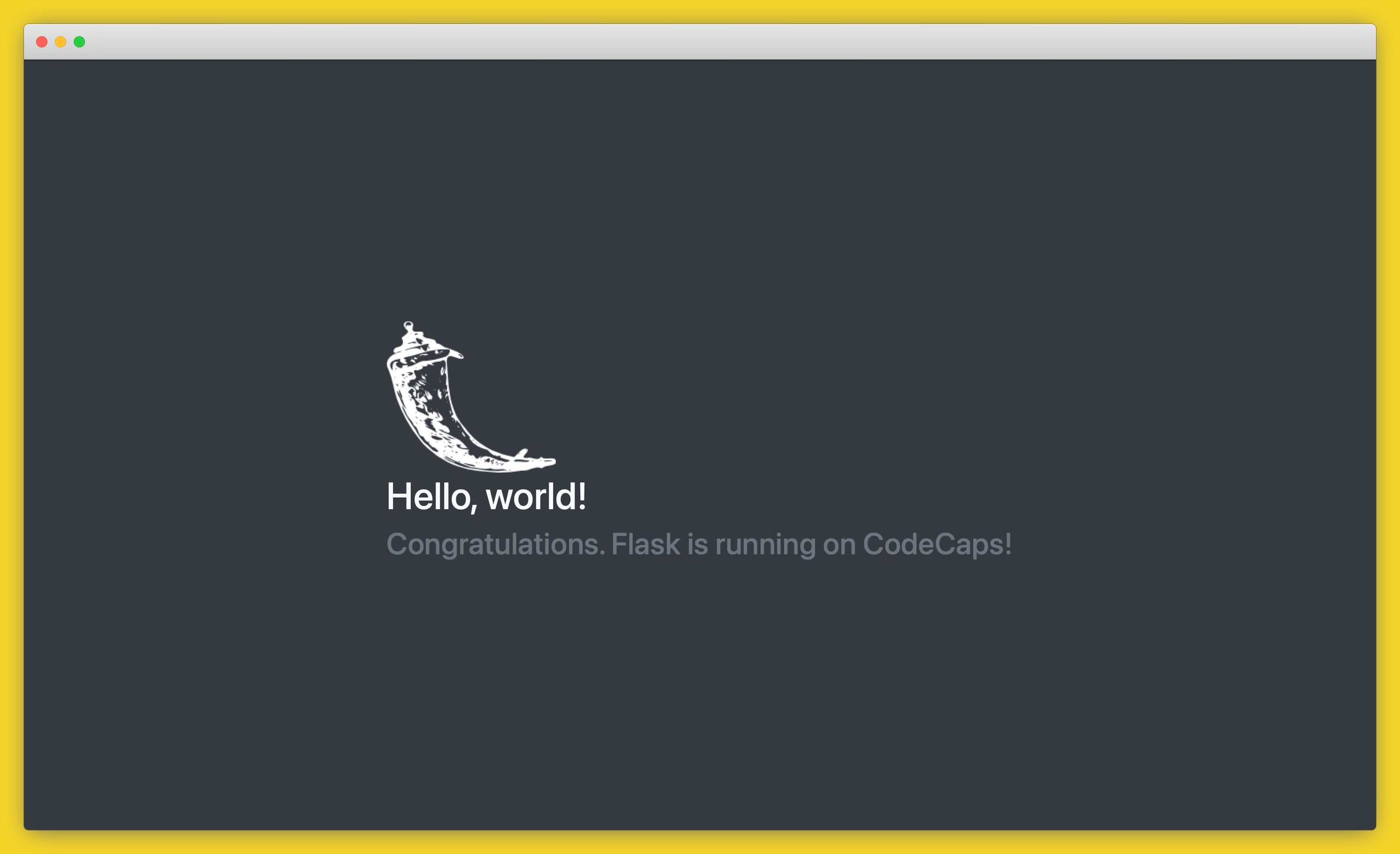
If you’d like to deploy another application in a different language or framework, take a look at our other deployment guides.
